كل يوم أقوم بنشر معلومة مفيدة أو فكرة جديدة أو نشاط جديد أو ابتكار . ستجد معلومات عن القراءة والكتابة والابتكارات والرياضة والطبيعة والزراعة وكل ماهو مفيد وجديد . ستجد معلومات عن طائرات الكوادكوبتر ومكوناتها وأحدث التقنيات الجديدة فى هذا المجال. This is my outlet to the world. Here I put new post everyday.
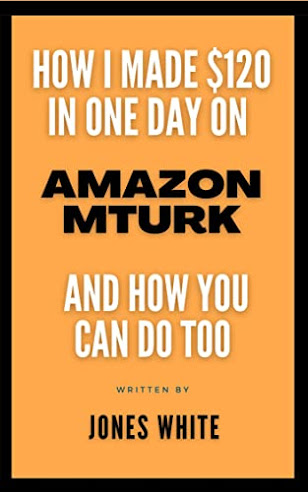
Offer
Follow us